Hi, guys; here we will see how to download and install windows 11 on your pc.
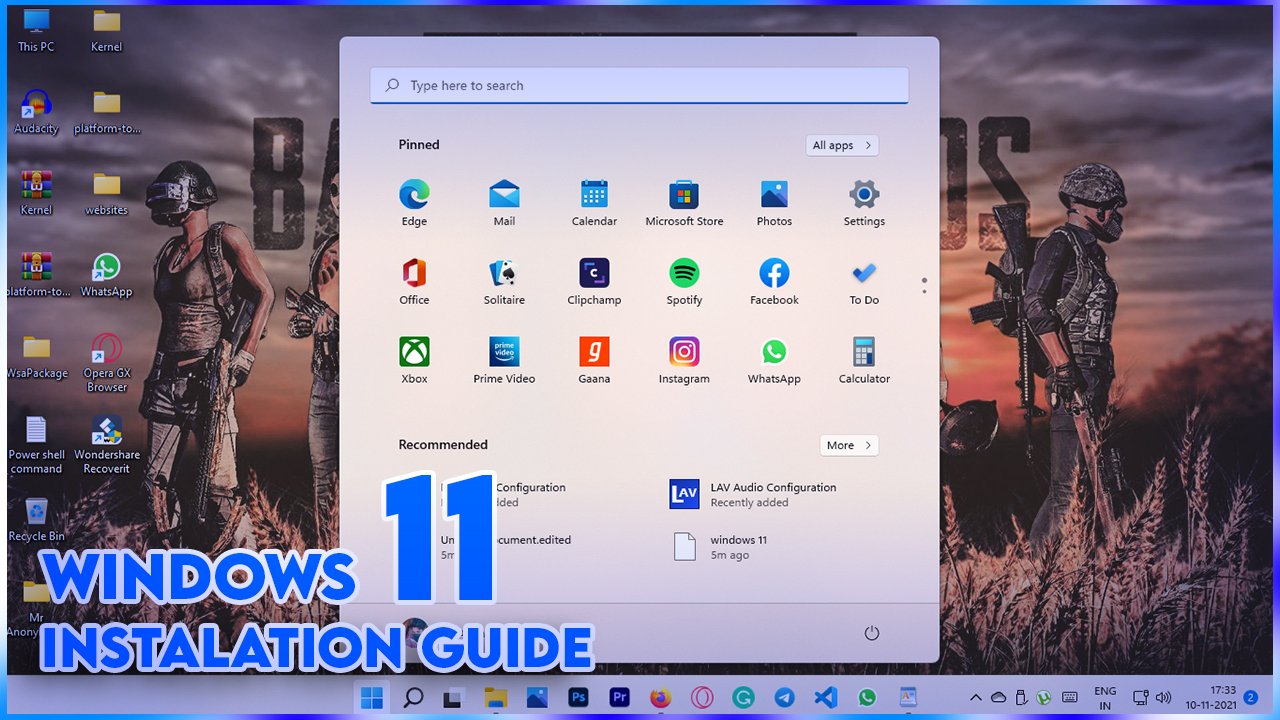
Windows 11
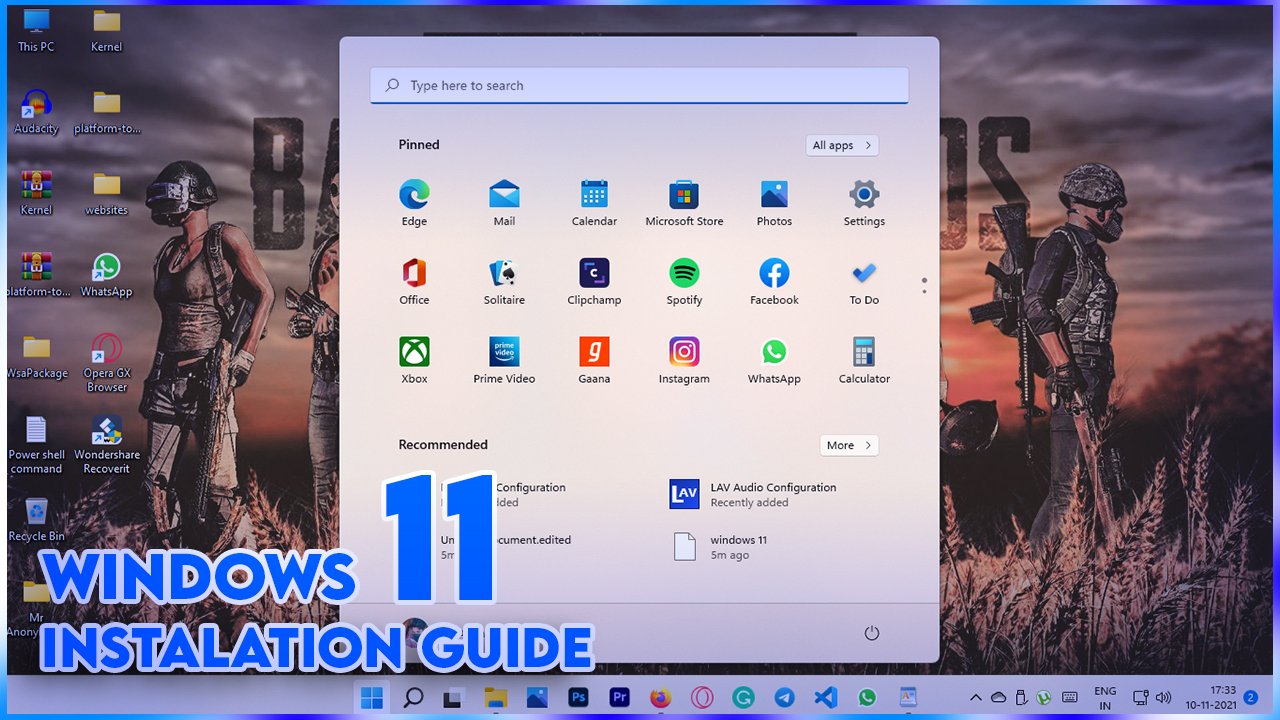
Check your pc configurations.
The first thing you need to do is download the pc health check app on your pc and check if your pc is eligible for windows 11 or not? If you think your pc is suitable for windows 11 means, then follow these steps.
Enable TPM on your bios settings.
Before installing Windows 11, you want to enable TPM settings on your pc, then only you can able to install successfully; otherwise, you can't install the os it will show you some errors.
For this process, you need to restart your pc, and then while rebooting, you need to click the delete button to enter into a bios settings, then find out TMP settings and enable it. Here you must know your motherboard brands because every motherboard has its style. You will search it on google for how to enable TPM on your motherboard after clicking save changes.
Installation methods
Before installing, you must choose your installation methods.
There are two ways to install os on your system;
1. Updating your windows in settings.
2. Manual booting using the USB drive.
Update your windows settings.
If you are already a Windows user, you are now using windows10 means following these steps to install.
Open your windows settings and check for updates, and after choosing your os and rebooting, that's it, your windows11 is updated.
Manual booting using the USB drive.
In this scenario, are you buying a new laptop or Building a new pc means, and if you are going to install a cracked version of windows11 standards, use this step for your windows11 installation. I am not recommending installing a cracked windows11.
The first thing you need to do is download a windows11 os (operating system) from official websites.
Then it would help if you had an above 8GB Pendrive for windows11 installations.
The next step is to change your Pendrive to a bootable Pendrive. for that, you need an application name called (RUFUS). It's just a minimum of 4MB only then install an exe file on your pc.
Open the application, then choose the destination of your os is located using the select options on your RUFUS app. After that, select your file system, which I have figured out here.
Then click start to make your Pendrive to a bootable Pendrive. It takes too much time to complete this process. for that, you need to wait for it.
 |
| Rufus |
Installation process
Reboot your pc, then click (del/F11/F9/F12, etc...) to enter into a boot menu. You want to click F11. This is for my motherboard. There will be changes in different motherboards; google your motherboard brand and enter a button to get into a boot menu.
Then there are simple steps to install your os on your computer. Like choosing your keyboard language, language, and much more, I will tell you primary things for installations.
Disk partition
if you are upgrading a windows11 using USB means it will change all your files into windows. Old then it will be installed in your previous os installed. If you choose the driver, it will erase all of your data from the disk, so be careful of your data. Otherwise, you will lose all kinds of data you have chosen.
While installing a windows11, you must have a windows Microsoft account to install, or otherwise, you cannot install it on your computer. And you need network connections to enter.
